Remote tools
Overview
Within the Client Details page for a specific client, at the top right of the Connection information section, there is a small tool icon, which if clicked, opens a drop down menu which displays the following actions:
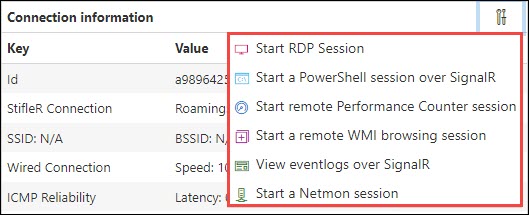
Start RDP Session - creates an RDP file to execute a Remote Desktop session with the client.
Start a PowerShell session over SignalR - opens a page which allows remote PowerShell commands to the client.
Start remote Performance Counter session - opens a page which displays remote Performance Counter information.
Start a remote WMI browsing session - opens a page which enumerates the WMI database of the remote computer.
View eventlogs over SignalR - opens a page which displays the Event Logs of the remote client.
Start a Netmon session -opens a page which displays netmon session on the remote client.
Remote PowerShell Session
StifleR provides the ability to execute a remote PowerShell session using the Dashboard that replicates the full functionality of Windows PowerShell as it would be executed locally.
To execute a PowerShell command on the client, type the command into the bottom text box and click the Execute button. The output will be displayed in the console output pane.
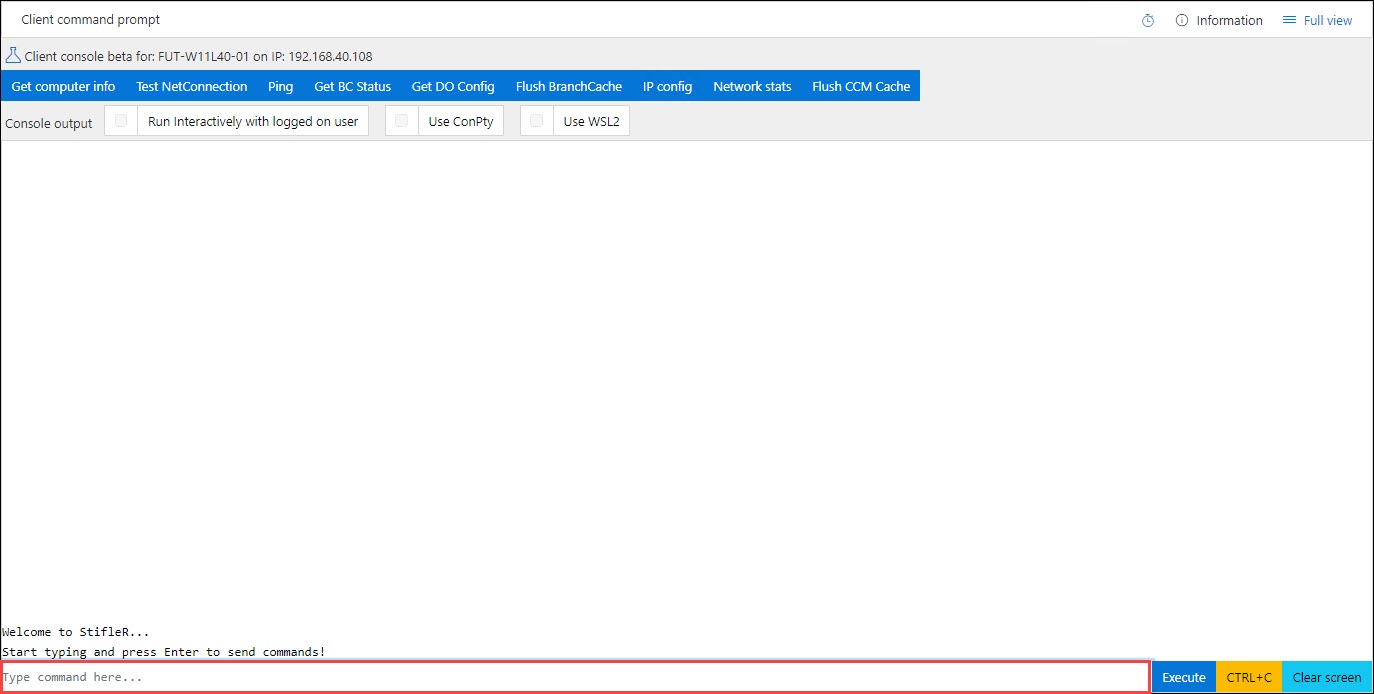
Within the blue bar towards the top of the screen, there are several quick action buttons which can execute pre-defined common commands. Clicking these buttons will execute the respective command on the remote client.
Get computer info
Test NetConnection
Ping
Get BC Status
Get DO config
Flush BranchCache
IP config
Network stats
Flush CCM cache
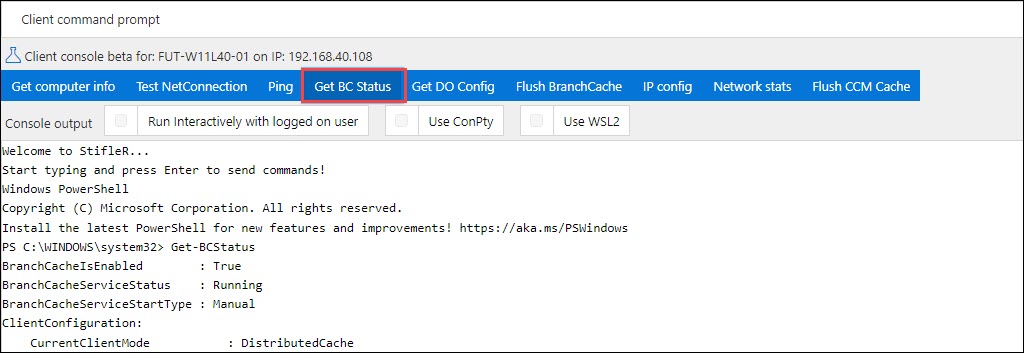
Remote Performance Counter
StifleR provides remote access to the performance counter for a single device, allowing administrators to monitor and optimize system performance in real time.
The table view allows you to define required categories and set multiple counters at once to analyze performance, compare category data with each other, check live system performance, and search and filter for results and keywords.
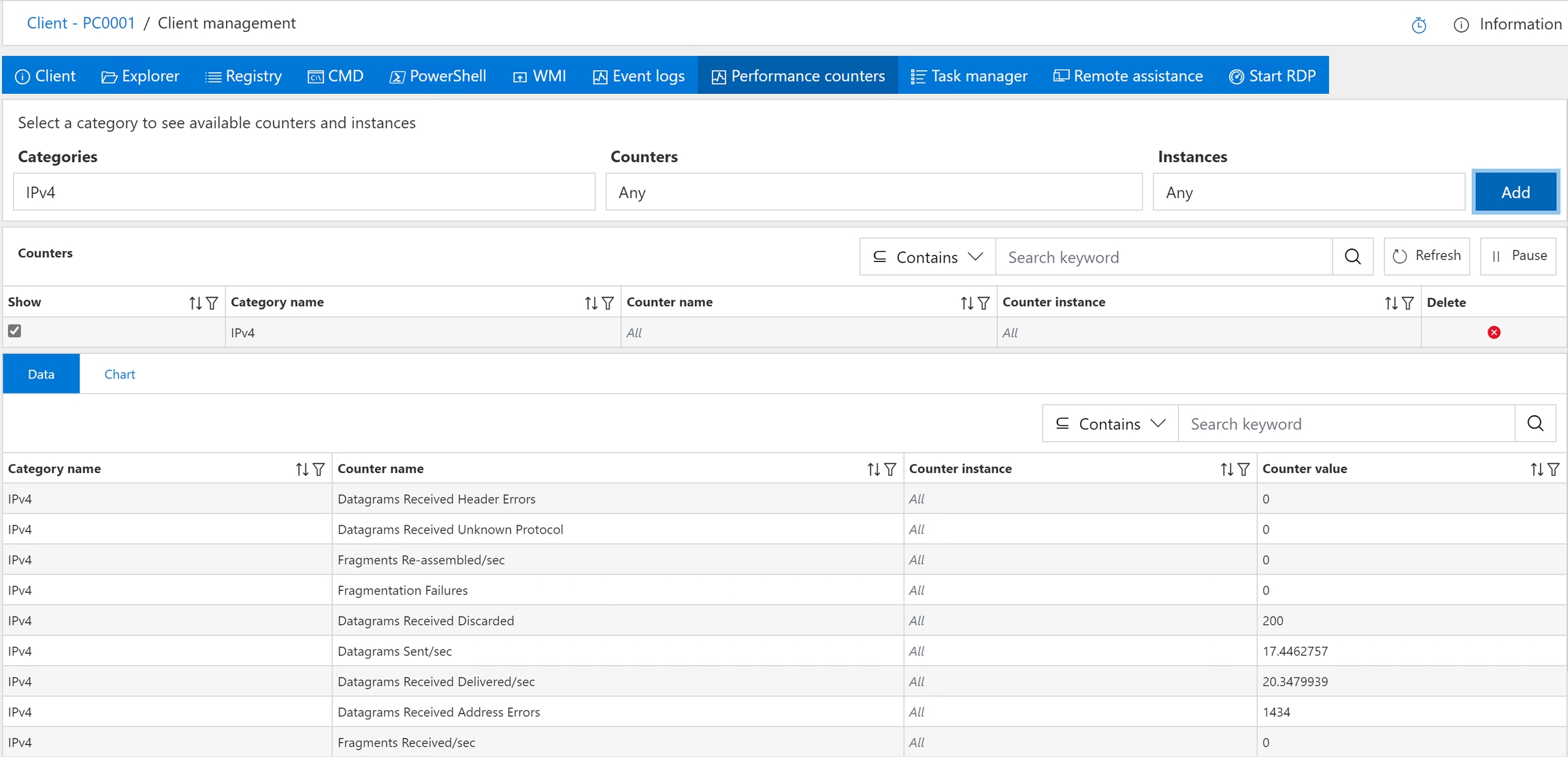
Remote WMI Browsing
StifleR provides remote access to WMI (Windows Management Instrumentation) for a single device.
The table view allows you to expand the various WMI classes and instances on the remote machine.
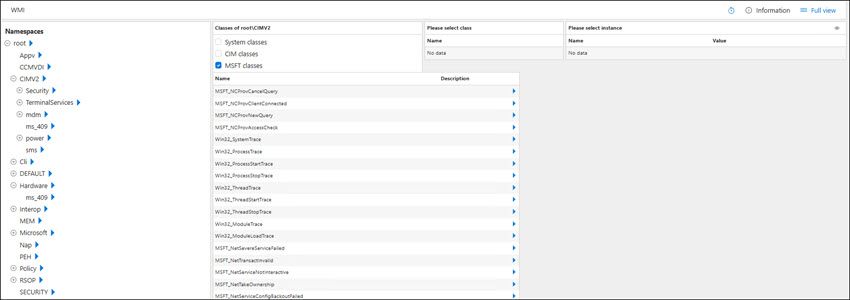
Remote Event Log Viewer
The StifleR provides remote access to Event Logs for a single device. In the left pane, select the event log you would like to view, then select the icon in the View column. The right pane should expand to enumerate the events. For more text based detail for the specific event, select the icon in the View column.
The table view allows you to find relevant information quickly by setting custom filters, enabling disabling empty logs, searching for data by any keyword or simply sorting data by required criteria.
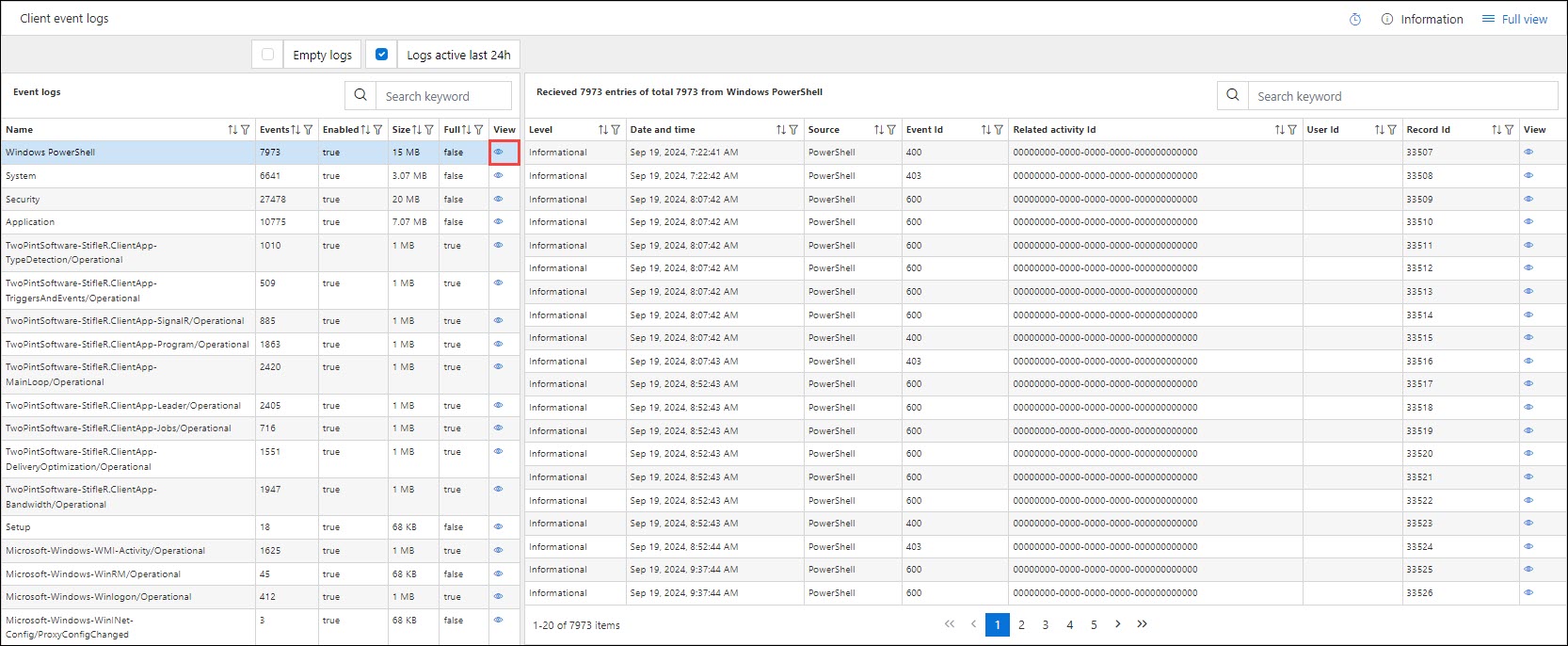
Remote Netmon Session
The StifleR provides remote access to Netmon data for a single device.
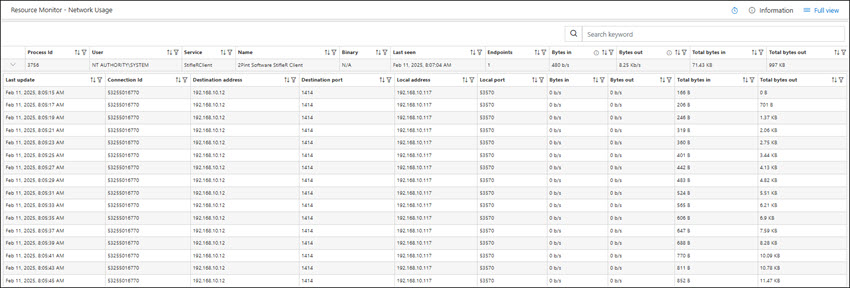
Last updated

